 AutoArrange / Auto Layout AutoArrange / Auto Layout
In GenoPro, family trees are displayed as genograms,
providing a strong visual aspect for both simple and complex family
trees.
The original purpose of the AutoArrange function was to
import Gedcom files, but many are now using this function to fix
the layout of their genealogy tree. The AutoArrange function
creates basic layouts for most combinations of relationships. However,
this function must be used with caution, as it may produce overlapping
trees and long horizontal lines.
To use the AutoArrange feature, select the individuals that you want to
arrange automatically, and click on the AutoArrange icon  .
GenoPro will attempt to move each individual into a nice layout. .
GenoPro will attempt to move each individual into a nice layout.
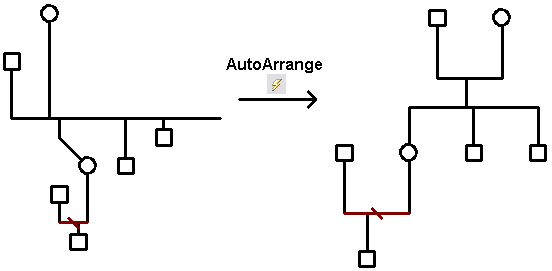
AutoArrange Example
If you need to AutoArrange the entire GenoMap you can select the AutoArrange
entire GenoMap icon  . .
| | | |
When you use the AutoArrange, remember you can always use the Undo button  . .
If you do not like the generated layout, simply click on the Undo button and create a new layout manually. | | | | |
The Trivial AutoArrange is the default layout mode for huge
Gedcom file
imports (5000+ individuals). All individuals are aligned alphabetically
on the grid with equal spaces between them.
The Trivial AutoArrange is only used in extreme cases when
you have thousands of individuals within the same GenoMap,
and you really must see them alphabetically because all the individuals are
in a jumble (overlapping on top of each other). To perform the trivial AutoArrange, select the menu Tools >
Trivial AutoArrange  . .
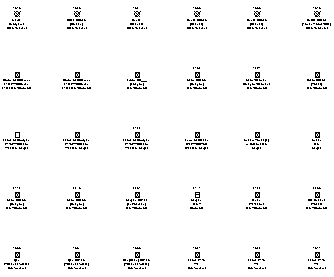
Family Tree Layout with the Trivial AutoArrange
With the Trivial AutoArrange, the family lines
and pedigree links are hidden. Use the function Move Family to This GenoMap
(V) to make appear the family lines and pedigree links. If you have
many individuals (as it is often the case when it is necessary to use the Trivial AutoArrange), we recommend to split your family tree into smaller
sub-family
trees and link them with hyperlinks.
Each GenoPro document (.gno file) may have up to 1000
GenoMaps.
To get a nice family tree layout from the Trivial AutoArrange, you select one individual and you move
him/her to a new GenoMap.
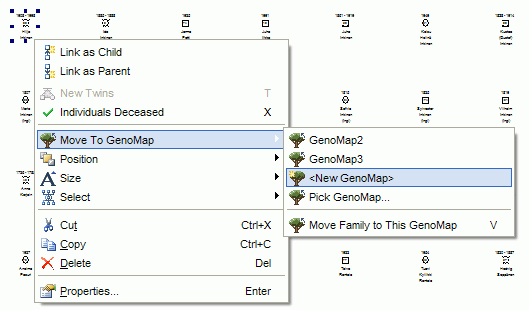
In this example, we moved Albert Einstein to a new GenoMap.
GenoPro created a new GenoMap from the individual's last name (Einstein).
This way, you may create a sub-family tree for every large family found
in your Gedcom
file. Notice GenoPro also move (import) the immediate families,
such as the parents and the families where the individual had spouses.
In our example, Albert Einstein was married twice, therefore his two
families were also moved with him.
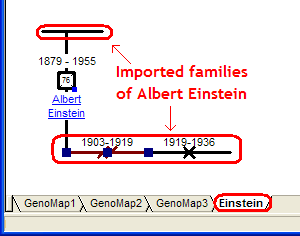
To continue growing Albert's family tree in the GenoMap Einstein,
simply select the family you want to import and press the keyboard
key V (Move Family to This GenoMap). In this example, we have selected
the Albert's first marriage, and this is the result we get after
pressing the keyboard key V.
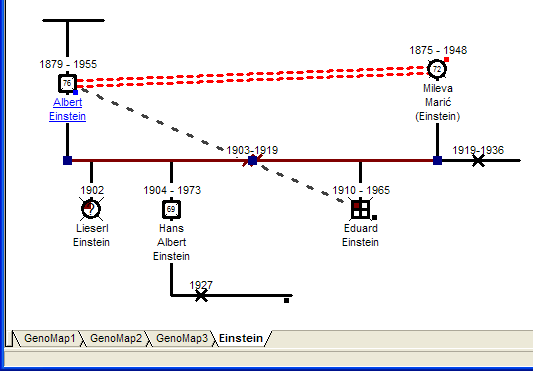
Repeat the process with Albert's second marriage and his
parents, then click on the AutoArrange button  and you will get the following result:
and you will get the following result:
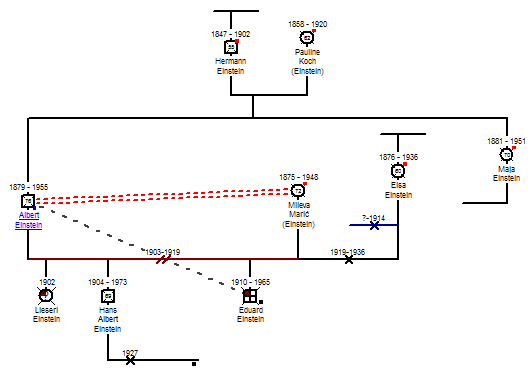
The process of manually moving a family tree to another
GenoMap is quite easy. You select individuals and
families you wish to move and press V a couple of times and
then you AutoArrange the result. Within minutes, you
may have a moved a large branch of your family tree away
from the Trivial AutoArrange.
Q: I clicked on the AutoArrange icon and I am not satisfied
with the results. What can I do?
A: Click on the Undo button to revert the action, and
select smaller branches to AutoArrange.
Q: I started to use GenoPro with the AutoArrange and it was great. My
family tree started to grow, but now I get overlapping individuals when I
click on the AutoArrange button. How do I fix this problem?
A: Avoid using the AutoArrange entire GenoMap icon  .
Individually select the branches you want to AutoArrange, and click on the
AutoArrange icon .
Individually select the branches you want to AutoArrange, and click on the
AutoArrange icon  .
You may have to manually arrange some of the very complex families, as this
function is somewhat limited. .
You may have to manually arrange some of the very complex families, as this
function is somewhat limited.
You may also want to consider splitting your tree into various GenoMaps. Use
the toolbar  to select a branch of the family tree. Right-click, select "Move to GenoMap"
and then "New GenoMap". This action will split the main tree into smaller
trees while maintaining the parent-child hierarchy. Click on AutoArrange for
a new layout in your new GenoMap.
to select a branch of the family tree. Right-click, select "Move to GenoMap"
and then "New GenoMap". This action will split the main tree into smaller
trees while maintaining the parent-child hierarchy. Click on AutoArrange for
a new layout in your new GenoMap.
|