Gedcom Import / Export
| | | |
What is a Gedcom File?
Gedcom, an acronym for GEnealogical Data COMmunication, is a specification
for exchanging genealogical data between different genealogical systems.
Source Wikipedia | | | | |
If you have created your family tree with a different software and you would
like to visualize it, or if you want to convert your
Gedcom file to Html, GenoPro is your solution. You can also export your
genealogy data from GenoPro and use it with another genealogy tool.
Gedcom Import
To import a Gedcom document, use the menu File > Import File...
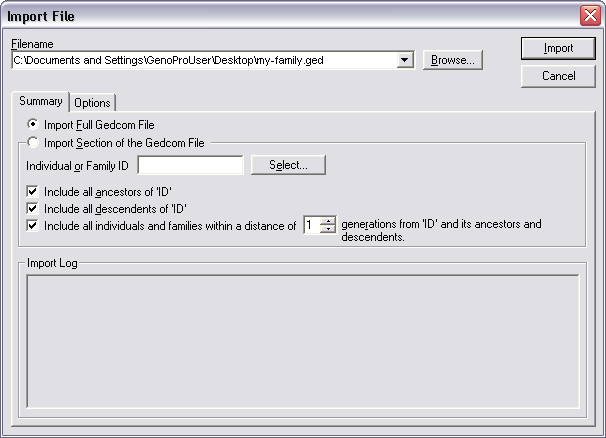
Gedcom Import dialog
Filename
Type the filename of the family tree you want to import. The file can have
any extension (something other than .ged), but it must have valid Gedcom
content.
 |
Instead of typing the filename, you can drag & drop your file from
Windows Explorer into this dialog. |
Import Full Gedcom File
Import the entire Gedcom file into the current document.
Import Section of the Gedcom File
If your Gedcom file is too large, you may wish to import only a fragment of
it. The fundamental idea here is to specify an individual of interest and
import relevant data for this individual.
-
Individual or Family ID: Specify the Gedcom ID (known as the XREF) to
import. If you do not know the ID, you can use the Select button to
browse the Gedcom file.
-
Include all Ancestors: Import all the ancestors of the individual. Use
this option if you wish to extract the ancestor tree of a specific
individual.
-
Include all Descendents: Import all the descendents of the individual.
Use this option if you wish to extract the descendent tree of a specific
individual.
-
Include individuals and families within a distance of x
generations. Use this option if you wish to extract the surrounding
families/individuals of a specific individual. GenoPro combines this
option to the Ancestor and Descendent tree, meaning that you can import
the ancestor tree and all the individuals within a distance of x
generations.
Options
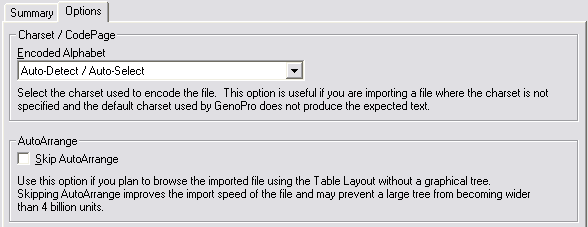
Gedcom Import options
Charset / CodePage
Non-English users may encounter issues related to CodePage. By default,
GenoPro will Auto-Detect the code page of the file before importing its
data. If the information is not imported properly, for example, accents
or letters are clearly wrong, you may select the appropriate CodePage of
the file.
Skip AutoArrange
By default, after importing the Gedcom data, GenoPro will AutoArrange the
entire tree for display. When importing large Gedcom files, this may
cause serious issues. With this option, you can skip the AutoArrange
function to stop GenoPro from placing the individuals in a graphical
family tree. The end result will be a GenoMap with individuals placed
with a fixed distance of separation.
| | | |
If you use all default setting, you can just open the Gedcom file or drag & drop into GenoPro without using this dialog. | | | | |
Gedcom Import FAQ
Q: After importing, I get overlapping branches. What can I do?
A: Use the toolbar buttons  to select one overlapping branch of the tree and move it with the mouse
to another location or to another
GenoMap.
to select one overlapping branch of the tree and move it with the mouse
to another location or to another
GenoMap.
Q: I am unable to scroll or view the genealogy tree.
A: You must have imported a very large Gedcom file. GenoPro is
limited to coordinates between -32,768 and +32,767 on Windows 95
and Windows 98.
Technical Note:
To guarantee the preservation of the last name, a decision was made to
import individual's names in the following format "FirstName/LastName/MiddleName".
Gedcom Export
You can export your genealogy tree in Gedcom format from the File menu.
Simply select the menu item Export > Export to GEDCOM format... and
enter the filename of the genealogy tree you want to export.
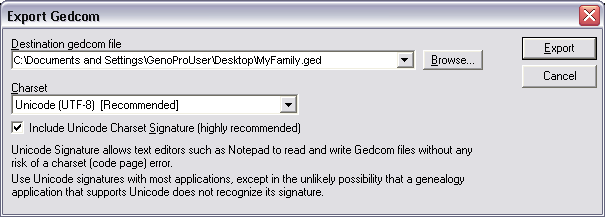
Gedcom Export dialog
GenoPro can export your genealogy tree in the ANSEL encoding if needed. This
encoding is second in the Charset list.
|