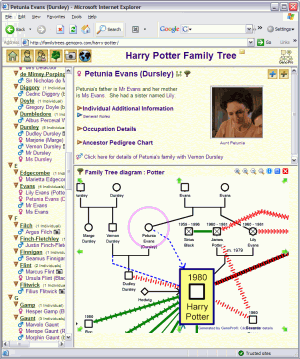 HTML
Report Generator HTML
Report Generator
With a few mouse clicks, you can generate a detailed HTML report of your
entire family tree. You may choose to generate your report and upload
it to your website via the FTP protocol, or choose to publish our website at
http://familytrees.genopro.com/.
Just click on the "Generate" button  and you will see your report within a few seconds. GenoPro will
generate the HTML pages in your "My Documents" folder, including any picture
related to your report. You may wish to change a few options, such as
the destination folder, the data source, the skin (templates) and enable
some privacy filtering to remove sensitive data.
and you will see your report within a few seconds. GenoPro will
generate the HTML pages in your "My Documents" folder, including any picture
related to your report. You may wish to change a few options, such as
the destination folder, the data source, the skin (templates) and enable
some privacy filtering to remove sensitive data.

Destination folder for generated report
Enter the name of the folder you want the report generator to write the
output files. The destination folder can be a folder on your hard
disk, a folder on a remote machine connected to your network, a floppy disk,
a CD-ROM disk (if you have a CD-RW with drive mapping), a directory on the
Web accessible via FTP, or your folder's
account at
http://familytrees.genopro.com/.
Browse
Use the Browse button to locate the folder you want to store the report.
The Browse button can be used to locate a remote machine (computer) on your
network. If you wish to create a folder, simply type the name of the
folder and GenoPro will create the folder for you.
Web Publishing
Use this button if you want to publish your genealogy on the Web using your
Internet connection. You may publish to your website using the FTP
protocol, or to our website
http://familytrees.genopro.com/ using our built-in publisher protocol.
If you wish to publish via FTP, you may have to request an FTP account from
your ISP and setup your firewall to allow data from the FTP port. Our
publisher is firewall-friendly and does not require any knowledge of web
hosting. Visit
http://familytrees.genopro.com/ for step-by-step instructions to publish
online.
Report Data Source
The report data source is useful if you want to generate a report on a
sub-tree. Just select the GenoMap (sub-tree) you want to generate your
report. By default, GenoPro generates a report on the entire family
tree.
The data source may be a Gedcom file if you wish to
convert a Gedcom file to HTML.
Report Skin
A Skin is a template enabling GenoPro to generate a specific type of
report. GenoPro has a few built-in skins to generate different kind of
reports. The most popular type of report is the English Narrative
Report. To view sample of such reports, please visit
http://familytrees.genopro.com/ and you will see plenty. You may
choose another skin if you wish to generate a report writing all the family
trees to disk in a metafile format, or a page containing all the comments
and notes found in the genealogy tree.
New Skin
GenoPro has a powerful engine to generate HTML reports capable to create any
skin you want. If you are familiar with creating dynamic content using
Microsoft Internet Information Server (IIS), you will find this report
generator as easy to use and more powerful. GenoPro has innovative
features to make it easy to
generate phrases and special HTML content for your reports.
Edit Skin
This button is for editing the selected skin.
Report Log
The Report log displays feedback and errors when generating the report. Here
are some example of errors:
- Unable to write file - Access Denied. This error may occur when
generating a report on a remote computer without having the write
permission, or the destination file is marked as read-only.
- Unable to write file - Disk Full. Yes, it happens!
- Unable to read picture - File Not Found. This error may occur if you
deleted or move the picture to a different folder.
Generating an HTML report gives you extra options:

Resume Report
This option was made to resume an aborted report, typically from an
interrupted web connection. For instance, if you are publishing your
report via FTP and loose your internet connection, you may use this option
to resume your report. Next time you will generate your report,
GenoPro will upload only the pages not found in the destination report.
This will be much faster than generating a report from scratch.
You don't the option to resume a report if you are publishing your family
tree to
http://familytrees.genopro.com/. Our publisher protocol has
built-in recovery feature to resume an aborted report.
Hyperlinks for Images and Attachments
By default, GenoPro will copy all the pictures and attachments to
your report. If you wish to save disk space, you may wish to link
to those pictures rather than copying them to your report. GenoPro
recognizes three type of links:
If you wish to have a report without pictures, simply uncheck this option.
A report without pictures is faster to generate and takes less disk space.
If you want to save disk storage and still keep the pictures, you have the
following options:
|
1. Full Path Link: A full path is a picture starting with a
drive letter (eg: c:\my pictures\pic.jpg). If you are generating a
report for yourself on your computer only, then there is no need to
duplicate the pictures located on the same machine. |
|
2. Network Path Link: A network path is a picture starting with a
machine name (eg: \\myserver\pictures\pic.jpg) or by a network-mapped
drive letter (eg: z:\pictures\pic.jpg). If you are generating a report
for yourself and the server \\myserver is always accessible to you, then
the is no need to duplicate the pictures located on the same network. |
|
3. HTTP or FTP URL: Any picture having its name starting by
ftp:// or http:// is assumed to be stored on the web. Such a picture is
available from any computer with a connection from the Internet. If you
are generating a report to be published on the web and the pictures are
already on a web server, then there is no need to duplicate those
pictures again. On the other hand, if you are generating a report for
yourself on your hard disk, you may prefer to duplicate those pictures
since pictures stored on disk load much faster than pictures downloaded
from the web. |
Skin Folder
By default GenoPro will store any user-defined skin into a sub-folder where
you have installed GenoPro, typically in path "C:\Program
Files\GenoPro\Skins\". You may specify any other folder if you
wish a different location for your custom reports. If you leave this
field blank, GenoPro will automatically use the default path.
When generating a report, you may choose to exclude sensitive information.
By default, the privacy filter is enabled to remove from your report all
living individuals, contact information and all emotional relationships.

You may also exclude specific individuals from your report. Simply
double-click on the individual, select the Family tab, and check the
option Make Label / Exclude From Report.

|