Medical records documentation
New in GenoPro 2020 is the
Medical History panel. In this new panel you can enter a diversity of
medical and health information. The information can be stored historically, keeping multiple records for each
individual. In the Medical Dialog you can add as many Medical History entries as you like by clicking on the New button.
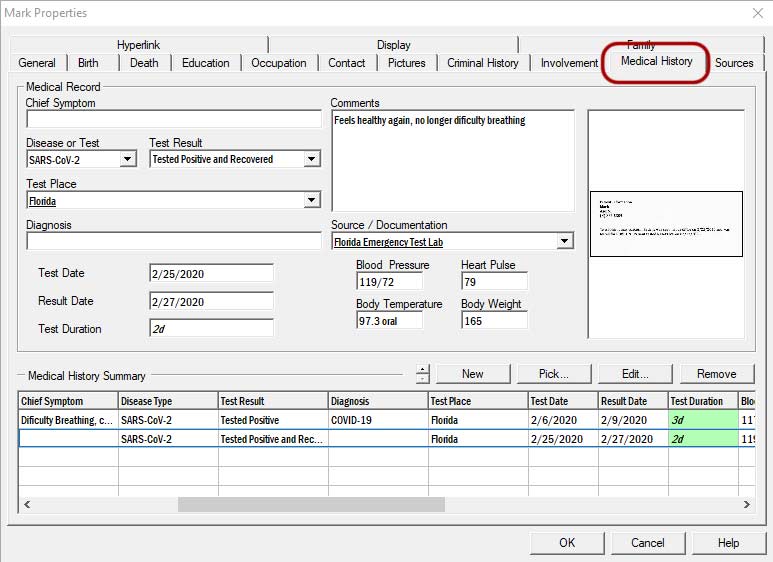 Medical History Panel
Medical History Panel
To open a detailed editable view of a Medical Record, simply either double click on the Medical History Summary row that you
wish edit, or select it with a single click and then click on the Edit button.
This will bring up the Medical Record Properties dialog.
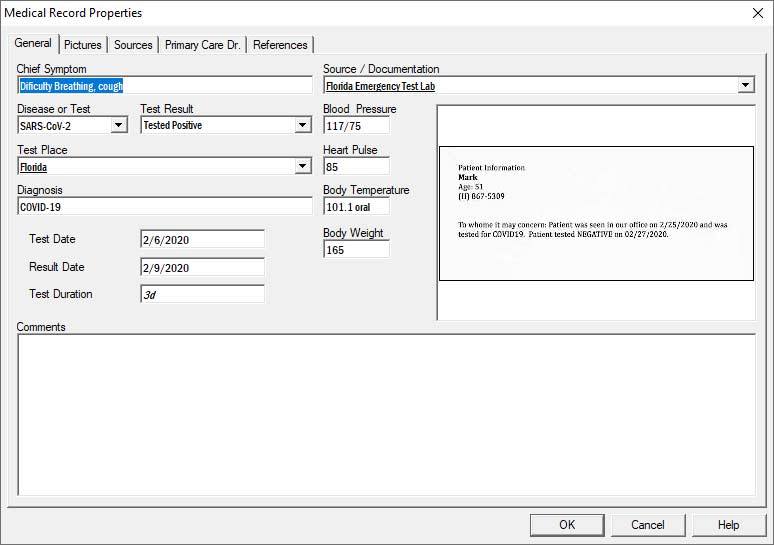 Medical Record Property panel
Medical Record Property panel
In the Medical Record Properties dialog, you can view and edit the information that you may have entered in the Medical
History Panel.
You can also add images (Pictures) that are related to the Medical record. You can add any type of image. For example: photos,
scans, or screen captures of test results. Photos of the patient progress, digital images of X-Rays, and so on. You can also
add sources such as studies, books, or any kind of reference you wish to add.
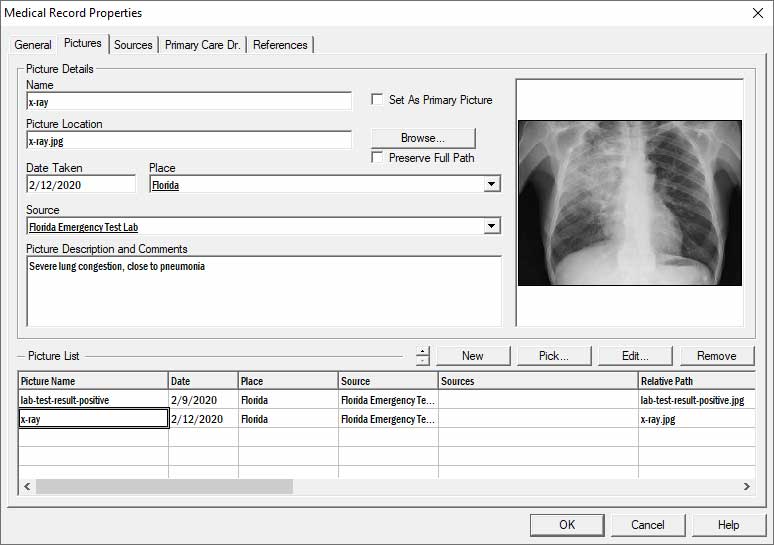 Medical Records Pictures Panel
Medical Records Pictures Panel
If you wish to record any additional information that is not provided by default, you can create
your own Medical Record custom tags. To learn more about the Medical record custom
tags just follow this link.