How to create a genogram with infection information
Genopro 2020 brings a series of new tools that help tracking infection and general medical history data of individuals, families, and communities.
The heart of the new features is the new Medical History Panel that can be found in the properties window of a person.
In this panel you can register the history of symptoms, tests, test location, test dates, diagnosis, vital signs, and source documents.
We include a list of possible infections and viruses such as: Chlamydia, Cholera, COVID-19, Dengue, Gonorrhea, Hepatitis C, HIV / AIDS, Influenza, Measles, Meningitis, MERS, SARS, SARS-CoV-2, Smallpox, and more.
Of course you can add your own by simply typing the name you wish to add.
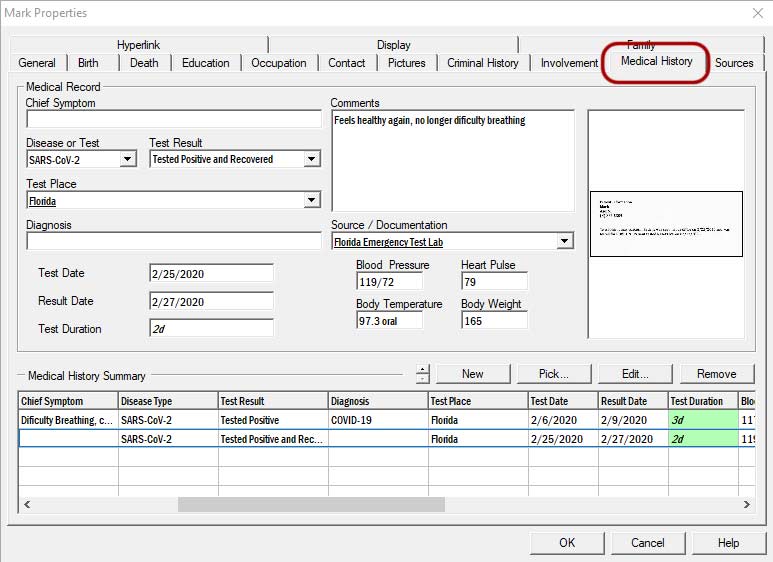 Medical history panel, new in GenoPro 2020
Medical history panel, new in GenoPro 2020
If you wish to add a series (history) of results, readings, diagnosis for one particular individual, you can simply click
on the new button, to keep adding rows of values that can be viewed at any time, and also show up on the new Medical History table (shown below).
When you add a new test result, your genogram automatically will display an icon on the person depending on the test result.
you can of course, turn this off on the display panel. The predefined test results include: Tested and Awaiting Results,
Tested Positive, Tested Positive and Recovered, Tested Negative, Inconclusive, Other.
 Icons shown automatically in genogram depending on the result of a Medical test.
Icons shown automatically in genogram depending on the result of a Medical test.
You can view the information entered in the Medical history panel of all individual on the new Medical Records table layout view.
As with other Table Layouts, you can filter, search, sort, group, copy the information in the Medical Records table layout view.
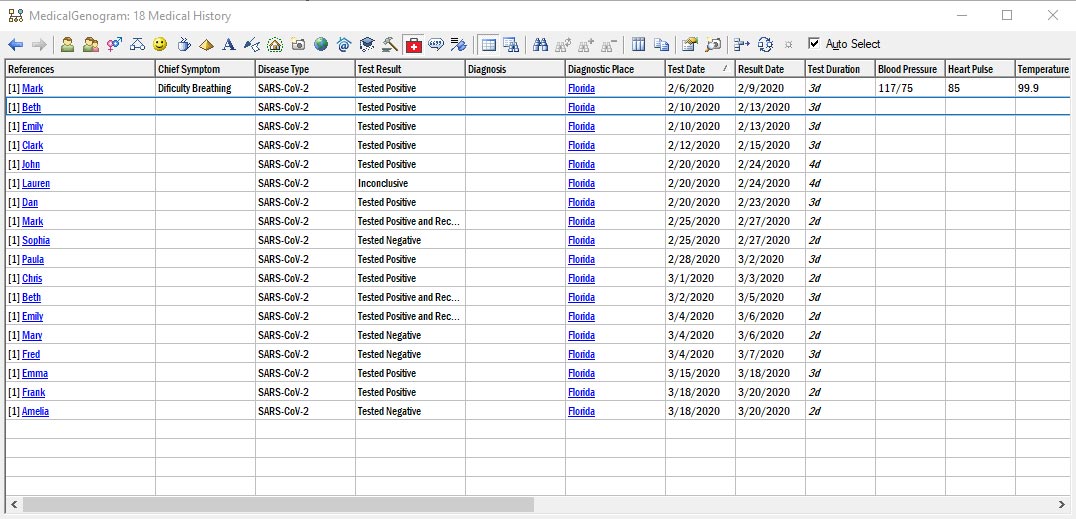 Medical history table, new in GenoPro 2020
Medical history table, new in GenoPro 2020
Of course you can combine the new Medical information with the previously existing Medical genogram features to give the viewer
a birds eye view of people who are at most risk, possible contagion routes and sources.
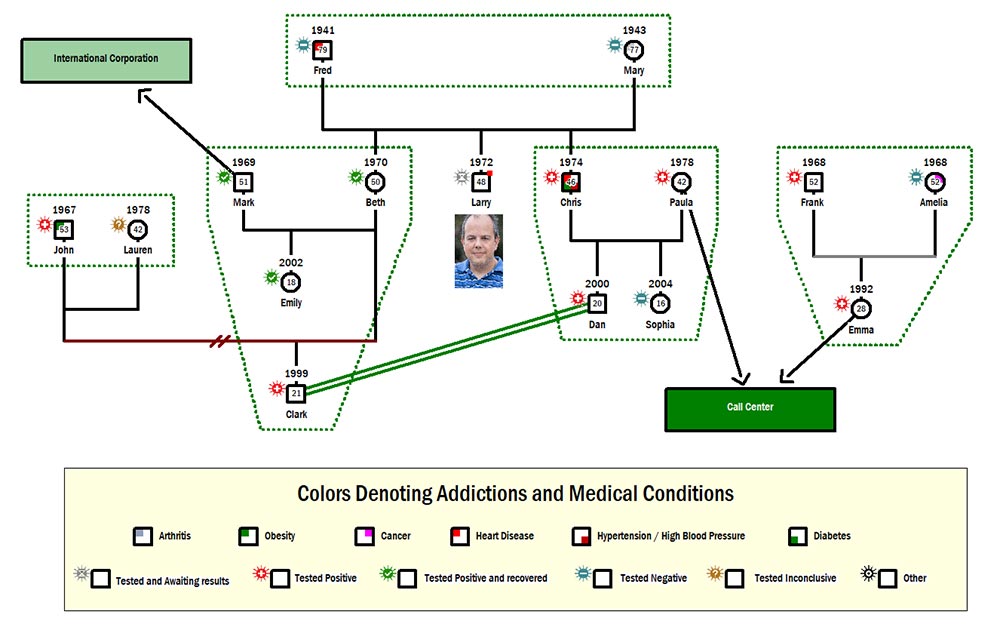 Icon labels that help track infectious diseases testing and results.
Icon labels that help track infectious diseases testing and results.
Hiding the new icons
Of course, with GenoPro you have the flexibility to not show the new icons if you choose to do so. In the display panel just
click on the option "Don't display the medical symbol".
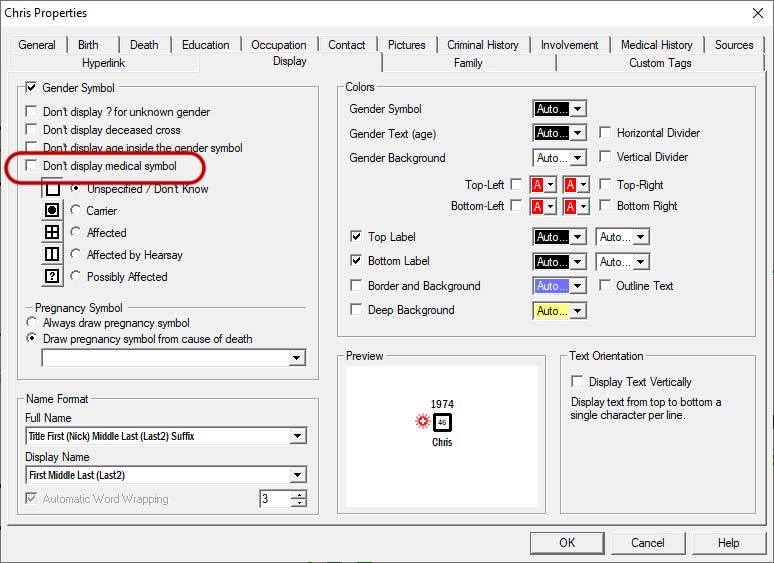 Hide the medical symbols on a genogram.
Hide the medical symbols on a genogram.
Previous: Emotional Relationships in Genograms
Next: Learn how to create medical genograms