|
Genealogy Tips and Video Tutorials: Customizing Your HTML Report
Dear Firstname,
Welcome to the third edition of the GenoPro Newsletter. If you missed our
previous newsletters they are available online.
Video Tutorials
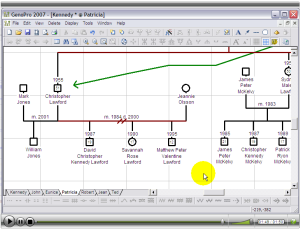 |
Video: Divorce and adding a Second SpouseThis video shows you how to insert a divorce and a second spouse on your genogram, as divorce and re-marriage are a common family situation. It also shows you how to enter display information over the union line to indicate the time frame of the union (date of marriage and date of divorce). |
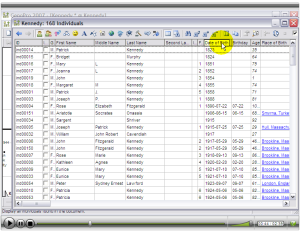 |
Video: Table Layout - View Your Data in a Grid FormatThis video teaches you all about table layouts. Table layouts diplay the entire content of your family tree in a grid format and can be useful for sorting data, finding information, compiling statistics, navigating in your family tree, and finding errors and replacing them. The various features of the table layout can help you save time and energy, as all the information is located in one place and any column of the table can be sorted for easy navigating. You can also copy the information of the table layouts into spreadsheets for sharing with others. |
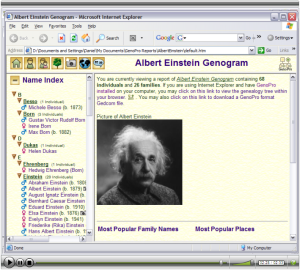 |
Video: Customizing your HTML ReportThis video teaches you how to customize an HTML report by editing the report skin. In this example, you will learn how to add a report title, a report description, and a picture on your home page. This video is a bit more advanced as it shows you how to modify code to make HTML markers live in the report. This allows you to insert media files without having the codes appear as text.
|
Genealogy Tips
We asked Niels Martensen, an avid GenoPro user, to give us some genealogy tips gathered from his personal experience. Here’s what he shared with us:1. Input data yourself without using Gedcom files
Niels has quite a task at hand: with relatives across the continents, he relies on research others are doing in Germany, and information he gathers directly in Japan, in the USA and on the Web. He sees himself as someone who puts together a puzzle, rather than being a researcher. He prefers to enter data himself, as opposed to importing Gedcom files, because he gets a better understanding of where people belong on the tree. And, if a name comes up more than once, he gets the opportunity to connect it somewhere else again.“To make it easier to ask questions to family members regarding misplaced individuals, use print-outs of the family tree created with GenoPro. ”
2. Quality comes first, quantity is last
Once, Niels received interesting data from the USA that included people with the family names he was looking for, but unfortunately, they were not part of his family, even though someone else had thought so. He ended up deleting the individuals from his family file because the information was not relevant.3. Get your children involved in family history early in life
Niels wishes that he had more first hand information from his time in Germany. He wishes his parents would have told him more about his family, or introduced him to other members of the extended family when he was a child. This way, he would have developped an interest in family history earlier in life, and not have missed out on information that could have easily been accessed at that time.4. Use your GenoPro print-outs when asking for information
In Niels experience, people are willing to share information when he approaches them, and they are happy to know that somebody takes care of something they would have liked to do themselves. Its like one hand washes the other hand. In Niels’s family tree, he has many ancestors with the same name who come from the same area, but it is difficult to say who belongs to whom. To make it easier to ask questions to his family members regarding the misplaced individuals, he uses print-outs of the family tree he created with GenoPro. He says the biggest advantage of using GenoPro is that you can have ancestors and descendants on one piece of paper. If you take a look at one of his charts, you can see that some individuals have the same name and are displayed in the same color, but Niels is not sure if they are related. Collecting long-lost memories about these individuals is not an easy task. Niels is more likely to get answers from family members by showing this chart to them, than by simply asking about specific names. Family members may recognize a family pattern, such as a family with ten children or a family with twins, or a person they only knew by their first name, etc. Do you know if these people are related?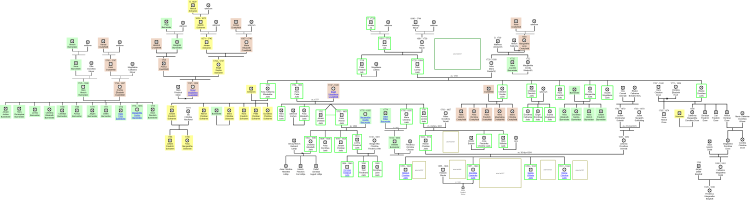
Creating a Genogram from a Book (by Mélanie Morin)
Have you ever put down a book without finishing it simply because you could not keep the characters straight from one reading to the next? Or maybe you have a book report to write, but you just do not know where to start? Or maybe you are a teacher and you would like to get your students interested in a required reading? Or maybe you are an author and you are planning to write a complex novel? The reasons to start your own book genogram are endless!
As an English literature major at university and amateur genealogist, I found a way to unite my two passions through making book genograms. I have put together Harry Potter’s genogram, and plan to make many more book genograms in the coming years. After all, genograms are perfectly suited for books, as they tell the story of people whose lives are interrelated within a defined period of time.
Book genograms are often easier to put together than a family genogram because they require very little research, as the story is already spelled out for you right on the pages. Book genograms are great for also great for sharing, as they will be very interesting to anyone who has read the book or who is planning on reading it.
The first step in creating your book genogram is to start reading your book! Keep a notebook handy, or enter information in GenoPro as you read. You will be surprised to know that your book genogram will likely already be quite well-defined before the end of the first chapter. Usually, within the first few paragraphs, you will be introduced to the main character and the people in his/her immediate surrounding.
An excellent way to identify your main character on your genogram is to double-click on the main character, select the Display tab, then select Draw borders around object. This will draw a border around the character, and focus on the character, as seen here on Harry:
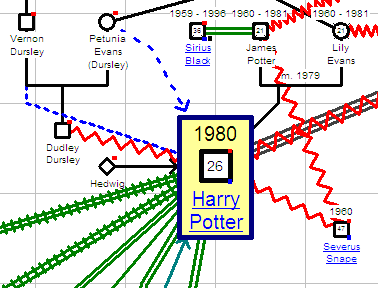
Unless you are reading a biography, it is not likely that you will have biographical data on your characters such as date of birth or place of birth, but you may have indications on the approximate age of the character or country where the story is taking place, so be sure to enter that data in the appropriate slots in the individual properties window.
Once you have entered most characters, it is time to consider entering the various relationships that exist between the characters, as this is what really brings the book genogram to life. Which characters are best friends, and which are arch-enemies? Who is involved in an extra-marital affair, and who is deeply committed? Use any or all social and emotional relationships available to you in GenoPro to portray the interrelations of characters. To enter social and emotional relationships, select a character, right-click on their gender symbol and select New social relationship or New emotional relationships from the menu, then select the appropriate relationship and the appropriate character to link the relationship to. Keep adding relationships until your book genogram is as colourful as your book cover!
If you are reading or writing a book or a series that takes place over a long period of time, consider making various genograms portraying various time spans of the book or series. You can use GenoMaps to show the evolution of the story and characters. Create hyperlinks on the main character to navigate from one GenoMap to the other. To create a hyperlink, right-click on the character, and select New Hyperlink from the menu, then choose a GenoMap to begin your next time span. You can rename your GenoMaps with a descriptive name to identify the time span, such as Chapters 1-5, Book 1, or Early life.
Before you know it, you will have a complete visual display of the novel you are reading, and you will gain an understanding of the characters and the story like never before. Don’t forget to label your genogram by clicking on File > Properties > Document, and entering the book’s title in the Title box. Now, just like you would share a good book, be sure to share your book genogram with your fellow readers!
Update Account / Unsubscribe
This newsletter was sent to email@example.com. You are receiving this newsletter due to one of the following reasons:
- You have manually subscribed to our newsletter.
- You have previously purchased GenoPro.
- You have requested a free registration key.
- You have posted a message to our support forum at http://support.genopro.com/.
- You have created an account to perform an online backup, published your genealogy at http://familytrees.genopro.com or sent a genealogy document to another user.
Use the GenoPro Control Panel to update your contact information, such as name or add alternative email address.
Visit https://www.genopro.com/unsubscribe/ to remove your email from our newsletter. We honor every "Unsubscribe" claim, no questions asked.
