
|
 Bookmarks
in GenoPro Bookmarks
in GenoPro
Bookmarks are a simple mechanism used to quickly navigate in your document
from one position or individual to another.
The bookmark toolbar is located in the right section of GenoPro.
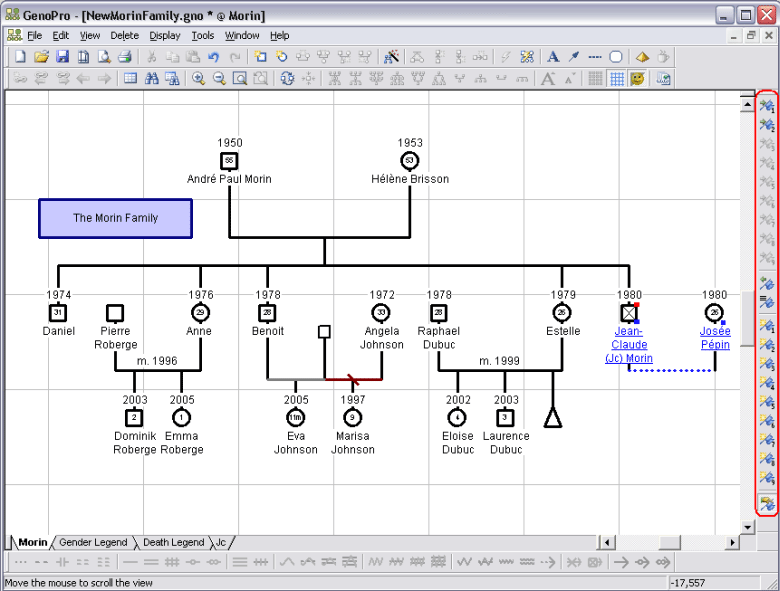
Toolbar Default Location
The 9 first icons  [key 1 to 9], are keys used for direct access to the bookmark. In this
example, there are only 2 active bookmarks, the other 7 having not yet been
assigned (grayed out).
[key 1 to 9], are keys used for direct access to the bookmark. In this
example, there are only 2 active bookmarks, the other 7 having not yet been
assigned (grayed out).
The Navigate to previous location icon  [key 0] is used to go back to the original location before the bookmark was
followed. This key is useful if you press a bookmark by mistake or if you
want to go back to your location after consulting or modifying another
record.
[key 0] is used to go back to the original location before the bookmark was
followed. This key is useful if you press a bookmark by mistake or if you
want to go back to your location after consulting or modifying another
record.
Creating Bookmarks
To create a bookmark, press  [CTRL+1 to CTRL+9], and a window will appear to allow you to provide
additional specifications for the bookmark.
[CTRL+1 to CTRL+9], and a window will appear to allow you to provide
additional specifications for the bookmark.
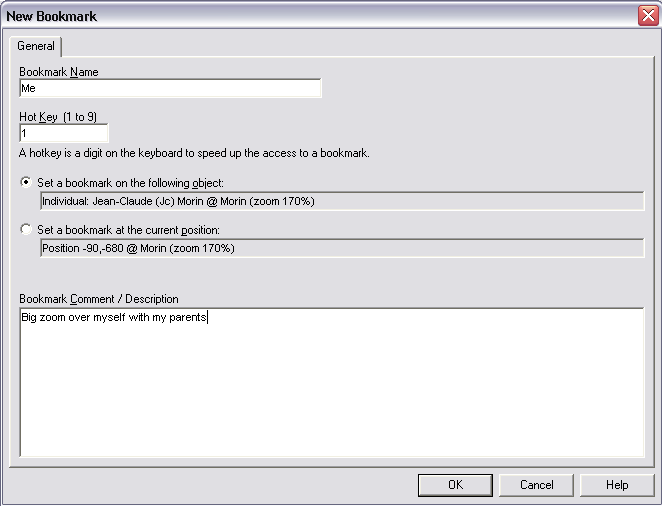
Create New Bookmark Dialog
For each new bookmark created, you can assign a name and a
numerical hot key between 1 and 9.
| | | | You may have more than 9 bookmarks, however only 9 can be associated with a hot-key number.
When you name a bookmark, that bookmark will not be deleted unless explicitly specified - even if another bookmark uses the same hot-key.
| | | | |
Bookmark by Position
A bookmark can be set to reference to a specific position in a
genomap at a precise
zoom. This is useful if you want to remember a global position or a
family, for example.
Bookmark by Object
A bookmark by object links directly to the object, not to an x-y position. For
example, it links to an
individual or a union. With this type of
bookmark reference, even if the object is moved, the bookmark will still
return to object centered on the screen when recalled.
You can view all your bookmarks in the Table
Layout or Display Bookmarks icon  [Ctrl+B] from the toolbar.
[Ctrl+B] from the toolbar.
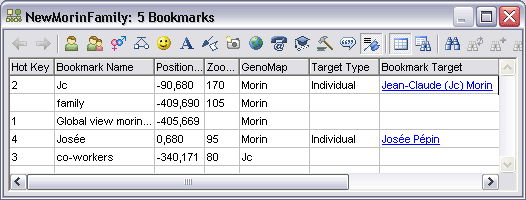
All bookmarks in the table layout.
Using a bookmark
To use a bookmark, you just press the Hot key or the Icon  .
For example, pressing on 1 will send you to your bookmark #1. If the
bookmark does not have an assigned hot key, you may click on the bookmark in
the grid itself. .
For example, pressing on 1 will send you to your bookmark #1. If the
bookmark does not have an assigned hot key, you may click on the bookmark in
the grid itself.
|