 Zooming Zooming
GenoPro offers a unique way to view family trees, allowing you to see both
ancestors and descendents at once. GenoPro is like a large drawing board
that allows you to insert all your individuals on the same page. As the
number of people increases, and as your family tree grows, you will be
required to change the zoom size to be able to have a global view or to see
the details.
Mouse Wheel.
The best and easiest way to zoom is to use the mouse wheel. Every tick will
enlarge or reduce the display by 5% towards your cursor position.
| | | | If you feel that your mouse wheel is inverted, go to menu Tools - Options and
reverse the mouse wheel.
Show me...
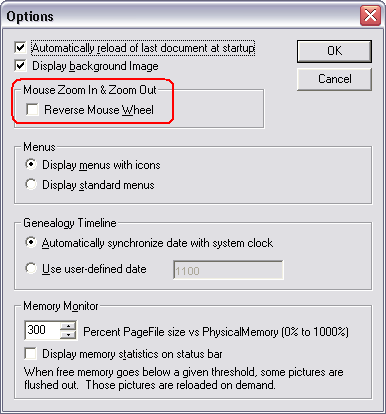 | | | | |
Simple Zoom
You can also use the zoom in button  (shortcut key: +) and zoom out button
(shortcut key: +) and zoom out button  (shortcut key: -) to change the zoom by 5% from the middle
of your genogram.
(shortcut key: -) to change the zoom by 5% from the middle
of your genogram.
Exact Zoom %
If you want to zoom to a precise zoom level, you can select a specific zoom
level from the View menu. Select any value from 5% to 1000%
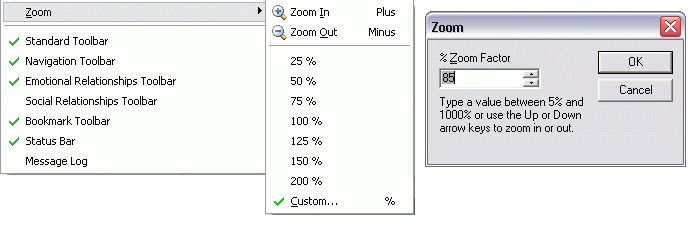
Change the Zoom from the View menu
Zoom Rectangle
Another way to change the zoom level is to use the rectangular zoom button  (shortcut key: Z). This zoom allows you to select a region to display at
full application size. To return to your previous zoom level, click on the
restore zoom button
(shortcut key: Z). This zoom allows you to select a region to display at
full application size. To return to your previous zoom level, click on the
restore zoom button  (shortcut key: Shift + Z).
(shortcut key: Shift + Z).
Navigation
If you need to move to another part of your family tree without changing the
zoom level, use the
mouse wheel click or hold down the Alt key while you move the
mouse.
|