 Find
Dialog Find
Dialog
GenoPro offers a single interface to perform both simple and complex
searches. To open the find dialog, press the find button  [Ctrl+F].
[Ctrl+F].

Find
Enter the text you want to find. If you enter multiple words, GenoPro
will find objects matching all words. Words should be separated by a space
unless they are usually typed together.
Search Items
You may select a specific area where you would like to search the text.
Names & Titles
Search in all names (first names, last names, middle names, nicknames,
alternative names), titles and description fields.
Individuals have names, while object like
sources have titles.
Other Text Fields
Search in all other text fields information including comments and
custom tags.
Dates
Search in fields of date type including birth date, date of death and any
dates of events.
Enumerations
Search in value found in dropdown list. For example, you may search the
industry sector in the occupation
tab.
Search Criteria
There are three different search modes in GenoPro:
-
Match exact phrase will
search for items in the same order as they are entered. For example, "harry
potter" and "potter harry" would not return the same
result.
-
Match each word will return
more results because each word is searched independently, ignoring the order
of the keywords entered in the search box. "harry potter" and "potter harry"
would both return the same results.
-
Fuzzy Match will search for similar words. If you are searching for
a name, but are not sure of the exact spelling, then the fuzzy match may be
your solution. For instance, the word "Morin" and "Marin" are 72% similar
according to the fuzzy match algorithm. If you want to broaden the search,
decrease the fuzzy match value.
For all search modes, you can apply additional options:
-
Match Whole Word Only searches for occurrences that are whole words
and not parts of a larger word. For instance searching for "bill" would not
return a individual that is named "billy".
-
Match Case distinguishes text with uppercase, lowercase and accents
characters. If Match Case is unchecked, GenoPro does not distinguish
capital letters and accents from the regular characters.
-
Ignore spaces, punctuation and accents allows to find event more
result. With this option both "John-Wayne" and "John Wayne" would return the
same results, even within the
Match exact phrase mode.
Search Within
This section defines the scope of the search:
- Entire document searches
for all items in the document, or searches in a specific
GenoMap.
- Current
GenoMap will search only in the current visible GenoMap.
-
Selected objects will search only in the selected objects.
| | | |
For instance, if you want to search for an ancestor,
you can select an individual, click on the "Select Direct Ancestors" toolbar button
 and then click on the "Find" button
and then click on the "Find" button
 [Ctrl+F].
[Ctrl+F]. | | | | |
-
Previous search results allow you to refine an already made search.
This is quite useful if you need to combine multiple search modes.
Search Result
Allows you to define what to do with the search results. The most
common case is to populate a new list with all matching results. However,
you may append or subtract the find results to the previous search results.
Message Log
By selecting various options in the message log, the log will display extra
information about the search results, such as where the exact match took
place and the summary return the number of items in each type of object
found.

Message Log Result for a Search
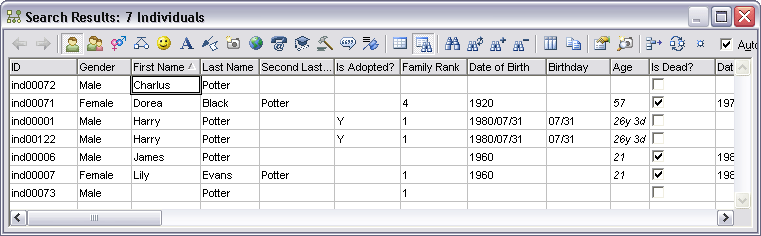
The Search Results dialog shows all the objects matching the search
criteria. In the tool bar, you can select the type of object and view the
list below objects matching the search.
Please visit the Table Layout for details on
how to navigate through the Search Results.
| | | |
In the search results, you can perform a search on a specific column.
 | | | | |
|