Publishing my report on the Web
HTML reports can be published on the web using your Internet connection.
If you are looking to publish your family tree and pictures on the web, but
are somewhat confused about how to get started, GenoPro offers you an easy
solution. With a few clicks of the mouse, you can publish your complete
family tree to our server
http://familytrees.genopro.com. If you have your own website, you
can upload your family tree using GenoPro's built-in FTP upload function.
| | | | Publication on our server is much faster than any other hosting because we use compression for uploading and we never re-upload unchanged files. | | | | |
In the Generate Report dialog,  click on the Web Publishing... button.
click on the Web Publishing... button.

Report Generator - Web Publishing Options
The following dialog will be displayed, giving you options for uploading
your report to the Web.
| | | |
Before publishing to the Internet, you should first try to publish your report to your hard drive. Simply select the path with the
Browse... button. | | | | |
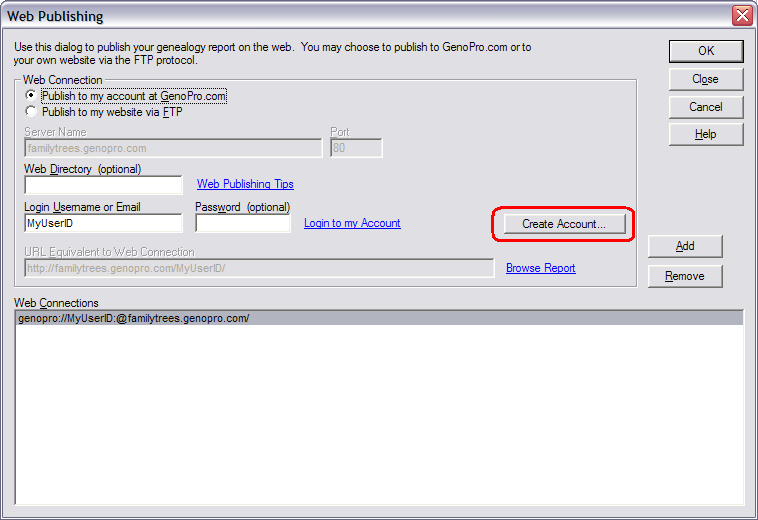
Web Publishing Options
The first option allows you to select where you want to publish your report.
Publish to my account at GenoPro.com
This option will upload the report to our free server to host your report
online. If you do not have an account, click on the Create
Account button and we will send you an email with your password.

Publish to my website via FTP
If you have your own web server, you can specify this option to upload your
report via the FTP protocol. GenoPro do not provide support for FTP
accounts.
Web Directory (optional)
The relative path of the upload. Do not enter a full URL, you only need to
enter the directory name.
On FamilyTrees.GenoPro.com you will have the URL with your username already,
so you can simply enter the name of your most popular individual as a
directory. It is an easy way to quickly classify your multiple reports.
On FTP, this will be the sub directory name.
You can leave this field blank also, this will copy your report directly
such as,
http://familytrees.genopro.com/harry-potter/
Username
The username used to connect to the server. If you decide to publish on
GenoPro's server, you can create an account or recover your
username/password in a few click. Press Create Account and/or Send
Password... If you do not remember your username, you can also type
your email address.
Password
The password used to make the connection. Typing your password here will
save your password as clear text in the connection string history. If
you prefer to type your password each time, leave this field empty.
URL Equivalent Web Connection
This is the Web URL that corresponds to your publication settings. With
GenoPro, this field cannot be typed, it is a calculated value based on your
username and Web directory. Otherwise, you can specify the URL to view your
report online.
Password-Protect Publication
By default, all published reports at
http://familytrees.genopro.com
are public. If you wish to hide or set a password to
your online family tree, then you have to
purchase GenoPro.
Step-by-steps instructions to setup a password-protected genealogy report.
|