 GenoMaps GenoMaps
A GenoMap is a segment of your family tree. It's a simple way to divise your family that sometimes can get very clustered.
In GenoPro, family trees can be divided and linked over multiple pages
called GenoMaps, within in the same document. GenoMaps are very useful if
you have large amounts of information. For example, if your genogram
includes multiple families, each family can have its own GenoMap.
By default, a new document provides three GenoMaps (GenoMap1, GenoMap2,
GenoMap3). You can rename
them by double-clicking on the name or by right-clicking on it, then
selecting Rename.
To navigate to another GenoMap, simply click on the GenoMap tabs found in
the lower left section.
| | | |
Use the Tab key to switch between the last two visited GenoMaps. | | | | |
Creating new GenoMaps
You can create new GenoMaps from the pop-up menu. Right-click on the bar,
then select Insert. The position of your mouse on the
right-click will determine the position of the GenoMap in the display.

Adding New GenoMaps
You should rename your GenoMaps with a descriptive name, such as the name of
the family or the century covered by your family tree.
Another way to create GenoMaps is by moving items to a new GenoMap. Select
the individual or individuals you want to move, then right-click to open the
pop-up menu. You can move the individual(s) to an existing GenoMap, or to a
new GenoMap.

Creating a New GenoMap from
Selected Objects

Selected items have been moved to a new GenoMap
All selected items will be transferred and
hyperlinks will be created automatically for you.
| | | |
You can have up to 1000 GenoMaps per file. | | | | |
Establishing Order in your GenoMaps
If you have many GenoMaps, it is smartest to sort them in Alphabetical order  . However, if you have just a few, there may be a specific order of
importance or of chronology you would like to establish. To change the order
in which a GenoMap tab appears in the bar, right-click on its name and
select move left
. However, if you have just a few, there may be a specific order of
importance or of chronology you would like to establish. To change the order
in which a GenoMap tab appears in the bar, right-click on its name and
select move left  or move right
or move right  on the pop-up menu.
on the pop-up menu.
You can also sort them by size  ,
in which case the biggest genogram will appear first. ,
in which case the biggest genogram will appear first.
Listing the GenoMaps
GenoPro offers a detailed list of all GenoMaps to help with the management
of GenoMaps for users who have hundreds of them in the same file.
Right-click on any GenoMap and select List...
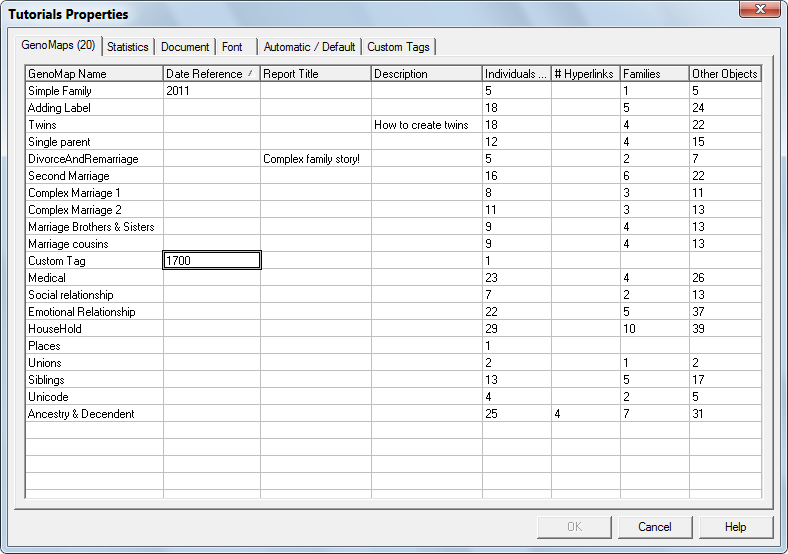
List of all GenoMaps in the
Document
This window displays a global view of all the GenoMaps in the file, allowing
the user to rename maps, assign titles and descriptions, and view various
statistics of the maps. This list can be sorted by clicking on any column.
You can also set a reference date. By default GenoPro calculate the age of
all individual base on the current date, but you can set a past date or any
fictionnal date to represent a situation with fix age.
Read more:
|