GenoPro created a series of videos to help you using GenoPro.
 |
This video shows you how to insert a
divorce and a
second spouse on your genogram, as divorce and re-marriage are a
common family situation. It also shows you how to enter display
information over the union line to indicate the time frame of the
union (date of marriage and date of divorce).
 Video:
Divorce and Second Spouse Video:
Divorce and Second Spouse |
|
 |
This video teaches you all about table
layouts. Table layouts diplay the entire content of your family
tree in a grid format and can be useful for sorting data, finding
information, compiling statistics, navigating in your family tree,
and finding errors and replacing them.
The various features of the table layout can help you save time and
energy, as all the information is located in one place and any
column of the table can be sorted for easy navigating. You can also
copy the information of the table layouts into spreadsheets for
sharing with others.
 Video:
The Table Layout Video:
The Table Layout
|
|
 |
Video: Creating a Single Mother in a Family Tree
In this video, the user should learn:
- Create a simple family with two children using the
family wizard
 . .
- Add a household to
indicate which family members live together.
- Add a
cut-off relationship between the parents, and a distant
relationship between the father and his children.
- Set the parent union as
divorced.
- Hide and display all emotional relationships.
 Video
: Single Mother Video
: Single Mother
|
|
 |
Video: Adoption and Foster Child
In this video, the user should learn:
- Create a biological family using the family wizard
 . .
- Set both parents dead.
- Add adoptive parents

- Add a foster child
 Video
: Adoption and Foster Child Video
: Adoption and Foster Child
|
|
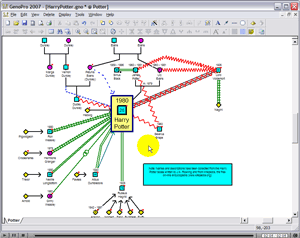 |
Video: Assigning Colors
to Specific Groups
In this video, the user should learn:
- How to use the sorting of the Table Layout
 to group objects together. The first demonstration is to color in black
all the deceased individuals.
to group objects together. The first demonstration is to color in black
all the deceased individuals.
- How to use the Undo.
- How to use the Table Layout again to sort by gender, thus grouping all
males, females and pets. Using the multi-select (by holding down the
Shift key), the user can select multiple individuals and color them at
once.
- How to hide some rows from the Table Layout to further refine the display
or perform more complex searches.
- How to color the rest of the tree, such as the males in blue and pets
in yellow.
 Video
: Assigning Colors to Specific Groups Video
: Assigning Colors to Specific Groups
|
|
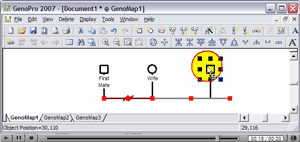 |
Video: Changing the Mate Order
This short video teaches the user how to change the order of the mates in a
multiple marriages/unions scenario.
The user will also learn to change the mate order under the properties
screen in the event that
the union dates are not known.
 Video:
Changing the Mate Order Video:
Changing the Mate Order
|
|
 |
This video teaches you different ways to insert emotional relationships
into your genogram to define and explain how individuals relate to one another. It also shows you how to temporarily hide
the relationships without deleting them.
 Video : Emotional Relationships Video : Emotional Relationships
|
|
 |
This video helps you to understand the various print settings in GenoPro. It will show you how
to modify the zoom in order to fit your genogram on a required number of pages, and how to print from a plotter.
Most of all, you will learn how to print a specific section of your tree by copying and pasting the individuals into a new
GenoMap.
 Video: Printing Your Genogram Video: Printing Your Genogram
|
|
 |
This video shows you how to add custom tags in GenoPro to include information that you find relevant, but for which there
is no specific box. This easy process will allow you to include tags that apply to individuals, families or any other object
type.
With custom tags, all information will be sorted in the right place and will be just as easy to find as the original tabs
provided in GenoPro.
 Video: Creating Custom Tags Video: Creating Custom Tags
|
|
 |
This video teaches you how to
generate a report with two easy clicks, and then shows you the
various features of an HTML-generated report, including interactive
SVG (Scalable Vector Graphics).
The HTML report is useful to produce an overview of your family tree
and to revise its accuracy. You can also share your genealogy by
publishing the report online at:
http://familytrees.genopro.com.
 Video:
Generating an HTML Report Video:
Generating an HTML Report
|
|
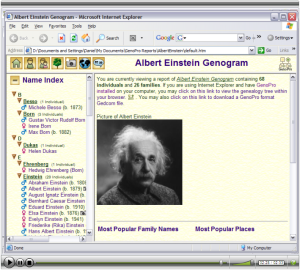 |
This video teaches you how to customize an HTML report by editing the report
skin. In this example, you will learn how to add a report title, a report
description, and a picture on your home page.
This video is a bit more advanced as it shows you how to modify code to make
HTML markers live in the report. This allows you to insert media files without
having the codes appear as text.
 Video:
Customizing your HTML Report Video:
Customizing your HTML Report
|
|
 |
This video shows you how to split a large family tree to free up some
space on your pedigree layout without losing the parent-child
hierarchy. With only two mouse clicks, you can move an entire branch
to another tree (GenoMap).
GenoPro takes care of the rest, by creating the necessary
hyperlinks
to connect the trees. The benefits of supporting multiple sub trees
cannot be understated, as it is the cornerstone of scaling large
family trees containing tens of thousands of individuals. Without
the ability to split a large tree into smaller sub-trees, it becomes
very difficult to organize information or to create layouts suitable
for printing.
 Video:
Splitting a family tree Video:
Splitting a family tree |
|
 |
This video teaches you how to open a Gedcom
file from another genealogy system in GenoPro, and also how to
manually arrange the pedigree layout in case of overlapping.
If you have genealogy data from another software, or purchased CDs
containing genealogy data, then you can import them in GenoPro.
 Video:
Importing a Gedcom file Video:
Importing a Gedcom file
|
|
 |
This video teaches you how to create twins
or triplets. Although twins are rare cases in family trees, the
video shows the basics of how to create special links between
individuals born on the same day.
 Video:
Creating Twins Video:
Creating Twins
|
|
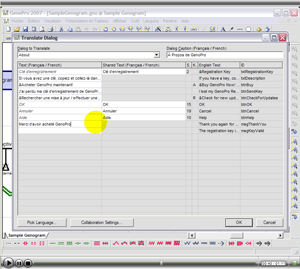 |
In this video, the user should learn:
- Change the display language of the GenoPro's interface.
- View the completion status of each language pack.
- Add new localized words.
- Enable collaboration to submit your work to the GenoPro server.
 Video: How to translate GenoPro Video: How to translate GenoPro
|
|
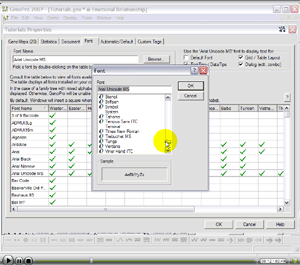 |
In this video, the user should learn:
- Open the properties of the document.
- Display the list of font available with their respective language support.
- Select a new font for GenoPro.
 Video:
How to change the default font Video:
How to change the default font
|
|