
|
IIS Hosting Configuration
You need to configure Internet Information Server (IIS) if you wish to host
your HTML report. The HTML reports generated by GenoPro includes
Scalable Vector Graphics (SVG) and the .gno family
tree. As a result, you need to add the MIME types to your web server
to deliver those pages, otherwise IIS will return the error 404 (file not
found) even though the file is there on the server.
Configure
IIS MIME Types
You need the following MIME types to host GenoPro
reports:
|
File Extension |
MIME
Type |
Purpose |
| .svg |
image/svg+xml |
This is the
basic file for the SVG format. |
|
.svgz |
image/svg+xml |
This is the
compressed version of the SVG format. This file is
about 10 times smaller than its equivalent SVG file,
meaning it is 10 times faster to download. |
|
.es |
application/x-javascript |
Script for
interacting with the .svg and .svgz files.
Without the .es file, the family tree will be
static. The script allows the the browser to
scroll, zoom and click on the tree to follow
hyperlinks. |
|
.gno |
application/octet-stream |
The .gno file
is the native file format of GenoPro. If you
wish your report to display an interactive family
tree, your server should serve .gno files. The
SVG files allow basic interaction such as zooming
and scrolling, however the .gno file allows the
visitor to double click on every object to bring its
properties to view pictures and other details such
as birth, death, occupations, sources. |
|
.ged |
text/text |
The
GEDCOM file is included in
the report for other genealogy application to import
data generated by GenoPro. |
|
.emf |
image/x-emf |
Host
Enhanced Meta Files. A metafile is a
vector-based image with a transparent background.
Metafiles can be scaled to any size without loss of
quality. The metafile is ideal for printing
since it retains the full quality, and can be
included into a graphical application such as
PowerPoint or word. Metafiles are extremely
compact too, requiring little memory. Some
GenoPro reports do generate .emf files, and if you
wish to host them on the web, you need to add the .emf
MIME type. |
|
.djvu |
image/djvu |
To host DjVu
images. This is entirely optional since
GenoPro does not have built-in DjVu images. A
.djvu image is somewhat similar to a JPEG image with
much better compression.
Our server
http://familytrees.genopro.com/ supports .djvu
images because some of our customers do includes
such images within their reports. |
In IIS, right click on your server and select Properties.
Click on the button MIME Types and you will get the
dialog below. If you wish to configure a specific website, then click
on the tab HTTP Headers and you will see the button
MIME Types.
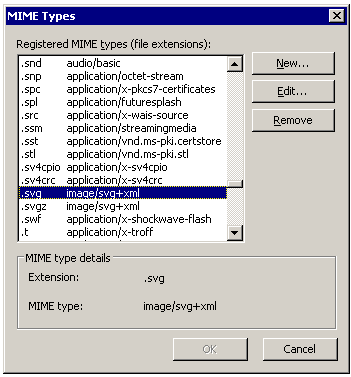
Make sure you include all the MIME types you wish to support (.svg, .svgz, .es,
.gno) and click on OK. You may have to restart the IIS service to have
the MIME types to take effect.
Serving Compressed SVG (.svgz files)
GenoPro generates both .svg and .svgz files in an HTML report. The .svgz
files are compressed using the Gzip compression algorithm and therefore must
be served as compressed files. Since there is no way to specify the
Content-Encoding in the MIME types, we wrote a small module
to insert Content-Encoding: gzip in the HTTP header when
handling a .svg file.
Steps to add your ISAPI filter to handle .svg files:
- Download the ISAPI filter named
IsapiForSvgCompression.dll (24 KB). You should download this
file into folder
C:\Windows\system32\inetsrv\ so this filter can be loaded by IIS
with execute permissions. By the way, the website
http://familytrees.genopro.com/ has been using this filter to serve
.svgz files to our visitors.
- In IIS, right click to your website, select Properties.
Click on the tab ISAPI Filters followed by the button
Add. You should get the dialog below. In
the filter name, type something meaningful to you such as
Compressed SVG (.svgz) and click on the Browse
button to locate the file you just downloaded.
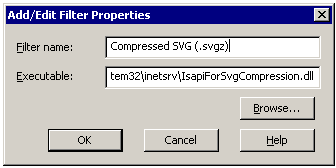
- You should get the following dialog

Click on OK. If you bring back this dialog and the DLL is not
loaded, just restart the IIS service.
|