Check for GenoPro Updates
First, you need to have GenoPro installed on your
computer. If you have installed GenoPro a while ago, then use the option
Check for Updates to determine if there is a newer version of GenoPro
available for download. We encourage you to regularly update GenoPro on
your machine. Updating GenoPro is safe and easy.
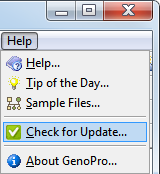
GenoPro will use your Internet
connection to fetch a list of updates made since your last update.
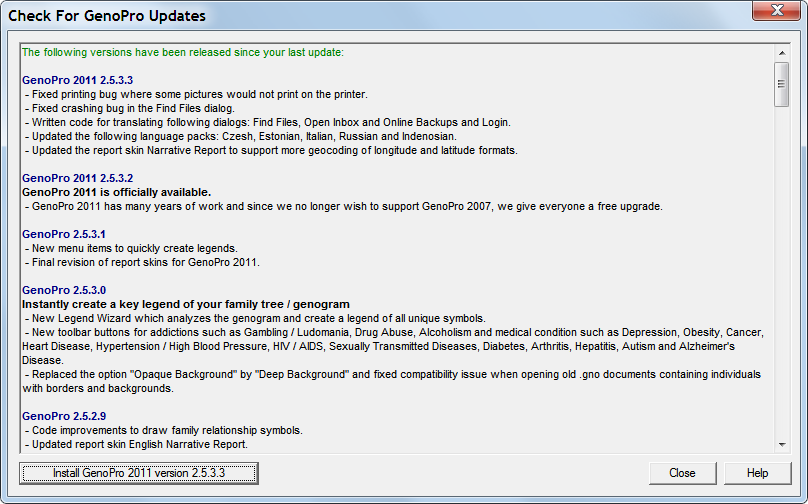
| | | | Upgrading GenoPro is safe for your data.
All GenoPro products honor compatibility with previous versions, so you can always open your old GenoPro documents with the most recent update of GenoPro. | | | | |
Upgrading GenoPro
Clicking on the button Install GenoPro will automatically download
and launch the installer to upgrade GenoPro. If you
have any documents opened, then GenoPro will prompt you asking you if you wish
to save
your work before completing the upgrade process.
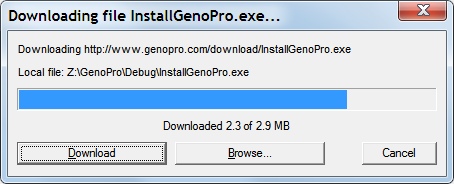
| | | | If you get an error upgrading GenoPro, use the direct download link https://genopro.com/InstallGenoPro.exe.
Your computer may use a firewall, proxy, or anti-virus preventing GenoPro to automatically upgrade itself. | | | | |
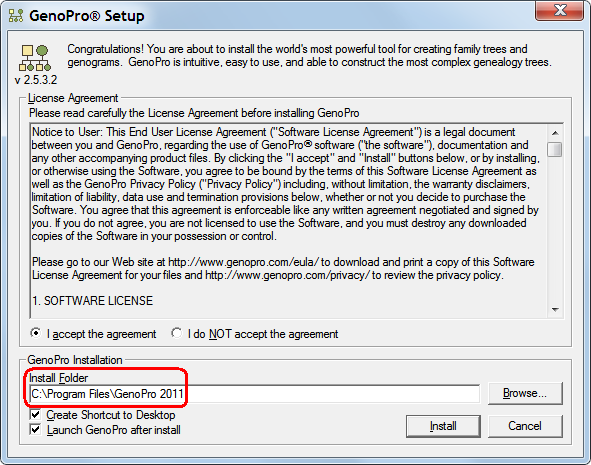
| | | | You may install multiple versions of GenoPro on your computer by specyfying a different install folder. For instance, if you are upgrading GenoPro, however you wish to keep your
old version of GenoPro, just type a different path name as the install Folder. | | | | |
More help to Install GenoPro.
|